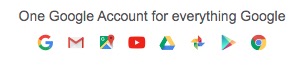@iamjacklope ,
Yes, Signed In to Google’s One Google Account, means that you are Signed In for all:
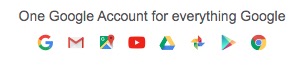
–
For access to G-mail via webmail (using Brave Browser) . . .
All of the following steps, assume that you normally wish to have / leave Brave Browser > Shields: UP
Including the Global Shields Settings:

Therefore, you figure out what sources for cookies, and sources for scripts, are needed for access, and thus:
–
With Brave Browser running, in a New Window, go to brave://settings/clearBrowserData
Examine all the settings for all three tabs: Basic / Advanced / On exit
Be certain that those settings are what they should be, for your usage. In time, you will have tested those arrangments, and figured out what you need, there.
Be certain for two of the tabs – Advanced / On exit – to Disable: “Site and Shields Settings” (unless, before the following steps, you decide that you initially do need to clear “Site and Shields Settings”).
–
IMPORTANT: The cleaning / clearing away of cookies, thru that (brave://settings/clearBrowserData) processing, MIGHT NOT REMOVE ALL of the cookies! If you are intent on removing all cookies, then you must also, in a New Window, be sure to go to: brave://settings/siteData and manually remove sources for cookies, if any, there.
–
Recommended at: brave://settings/cookies
-
Disable: “Clear cookies and site data when you close all windows”
-
Do not use: “Sites that clear cookies when you close them” (better to clear those cookie sources, manually: brave://settings/clearBrowserData)
–
Quit Brave Browser. Wait a moment. Start Brave Browser.
–
The following entries of sources for cookies and scripts, can certainly be tested / tried, one at-a-time or in combinations. But, given that Google has been re-arranging the furniture, you probably will end up needing all the entries listed.
–
In a New Window, go to brave://settings/cookies
Scroll down that settings page, to Sites that can always use cookies
Click the Add button
Enter accounts.google.com:443 as the site . . . but do not Enable
- Current Private session only
- Including third-party cookies on this site
Click the Add button
Repeat those steps for the following entries:
https://[*.]firebaseapp.com:443
https://[*.]google.com:443
accounts.youtube.com:443
docs.google.com:443
gmail.com:443
mail.google.com:443
www.gmail.com:443
www.google.com:443
www.youtube.com:443
youtube.com:443
–
Next, go to brave://settings/content/javascript
Scroll down that javascript settings page to Allowed to use javascript
Click the Add button
Enter accounts.google.com:443 as the site . . . but do not Enable
- Current Private session only
Click the Add button
Repeat those steps for the following entries:
accounts.youtube.com:443
apps.google.com:443
docs.google.com:443
meet.google.com:443
play.google.com:443
workspace.google.com:443
www.google.com:443
www.youtube.com:443
–
Sign In processing may include a password plus 2-factor authentication.
If still unable to Sign In . . . then, the list of sources for cookies and the list of sources for scripts, probably need to include, one or more sources that are discovered during those stages of that Sign In processing.
I do not have a G-Mail account, with which to discover the probable additions, via Developer Tools.
–
Developer Tools > Network tool is where you search for sources of scripts and other items that will qualify despite their not being obvious scripts.

–
Developer Tools > Application tool is where you will find the sources of cookies.
–
How to use Developer Tools
“https://www.lifewire.com/web-browser-developer-tools-3988965”
“https://developer.chrome.com/docs/devtools/network/reference/”
“https://docs.microsoft.com/en-us/microsoft-edge/devtools-guide-chromium/”
–