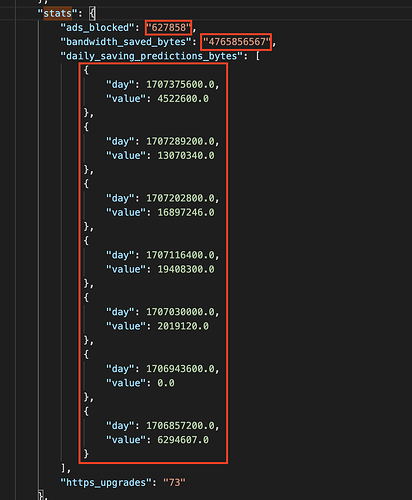@User.1.000.000.000,
Unfortunately there is no “easy” way to do this. That’s not to say that the way to do this is hard, just that it’s not conventional and does require some additional work. The instructions for both OS are the same, but the file needed is in different places.
To do this:
- For macOS, open finder and go to:
~/Users/[your user name]/Library/Application Support/BraveSoftware/Brave-Browser
For Windows OS, go to:
C:/Users/[your user name]/AppData/Local/BraveSoftware/Brave-Browser/User Data/ - Find the
Defaultfolder or, if you’re using a profile with a different name, find the folder with that name instead ofDefault - In that folder, look for the
Preferencesfile and open it up with a text editor. If you’re using a basic text editor it will look all garbled and unformatted but that’s okay. - Use the
Findfunction (ctrl + forcmd + fon macOS) and search for “stats” and delete the following values and everything in the big rectangle shown below:
Note that in the image above I’m using VSCode to view the file so it is nicely formatted, but you should still be able to find all those same values together after searching.
Hope this helps.