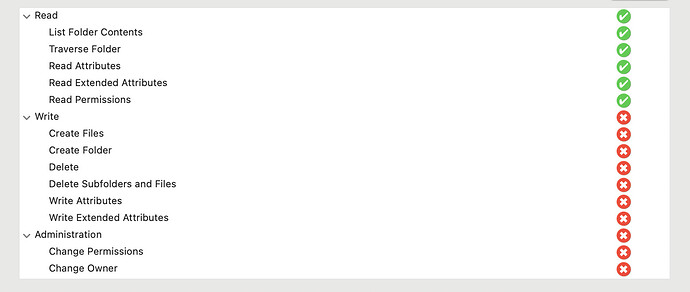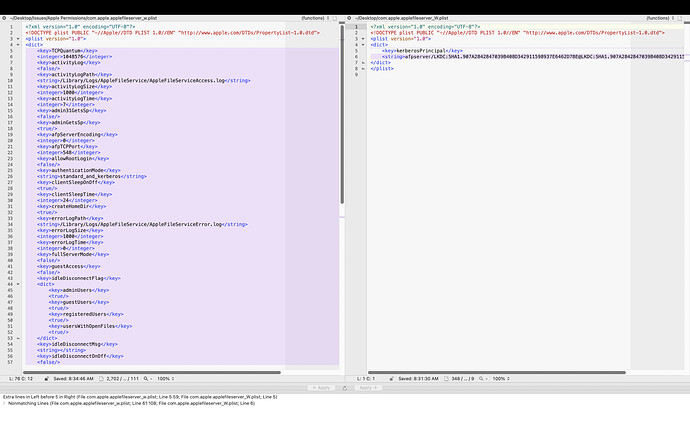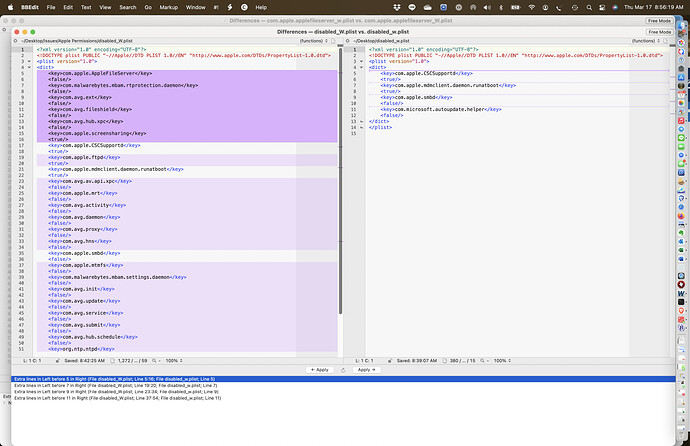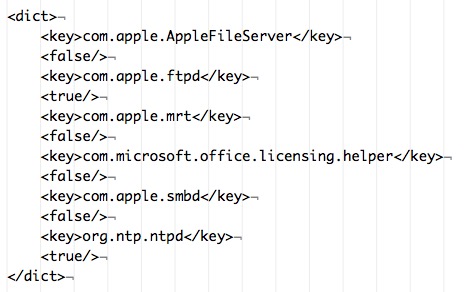@toddmoore , (my reply to your reply 61)
If you get e-mails re my replies to you, please ignore the contents of such e-mails, because they are not likely to have the more recent editing.
–
The “com.apple.AppleFileServer” key:

and its (true / false) status is missing from the “disabled.plist” file on your new Mac. That file location:
/private/var/db/com.apple.xpc.launchd/disabled.plist
That key is NOT missing from the “disabled.plist” file on your wife’s Mac.
–
The few lines of your “com.apple.AppleFileServer.plist” file located at:
/Library/Preferences/com.apple.AppleFileServer.plist
indicate that one or more processes, and one or more users, are un-able to write to that file.
Except, the “root” user was able.
–
If the “com.apple.AppleFileServer” key is included in the “disabled.plist” file of your new Mac, and the status of that key is “false” (as it is on your wife’s Mac), then we would expect your File Sharing setting to stick.
Maybe.
It is possible, with that “com.apple.AppleFileServer” key and status, some user (other than root) and some process will finally start to write to the “com.apple.AppleFileServer.plist” file on your new Mac.
But a puzzle remains, that the “com.apple.AppleFileServer.plist” FILE, has also seen very limited writing to it. That file should have many lines, such as seen in the same file on your wife’s Mac.
–
Thus, my reply 64.
–
TT Logs and Reports
“https://www.bresink.com/osx/300644207/Docs-en/pgs/0110-Info.html”
Scroll down, and select the “Logs and Reports” section. You might find some info of interest.
" The second pop-up button named Server logs permits access to the log files collected by the server features of OS X."
–
POSSIBLE FIX
Go to System Preferences > Sharing >
Disable File Sharing.
Close and Quit everything.
Restart your new Mac.
Remove the immutable flag (if any), and remove ACL permissions, for the “com.apple.AppleFileServer.plist” file:
cd /Library/Preferences/
sudo chflags nouchg “com.apple.AppleFileServer.plist”
sudo chmod -N “com.apple.AppleFileServer.plist”
Create a “com.apple.AppleFileServer” key in the disabled.plist file and set its status to “true”; as follows:
Copy the following “defaults write” command, and paste it into a new BBEdit text document. Carefully review the entire command. When you are prepared, copy the command from the BBEdit text document window and paste the command into the Terminal window:
sudo defaults write /private/var/db/com.apple.xpc.launchd/disabled.plist com.apple.AppleFileServer -bool true
cd /private/var/db/com.apple.xpc.launchd/
open . (Yes; that is “open .”) (That will cause the “com.apple.xpc.launchd” folder window to open.)
Locate the “disabled.plist” file. Open that file, with BBEdit.
Copy all of the contents of that “disabled.plist” file, and paste into the BBEdit text document and Save that document. Close the “disabled.plist” file.
In the BBEdit text document window, you should see what you effectively wrote into the “disabled.plist” file:

Next, to turn ON File Sharing, go to System Preferences > Sharing >
Start with the Options button and work your way out, as previously suggested in an earlier reply.
Close and Quit everything.
Restart your new Mac.
If things go well, then:
Visit the “disabled.plist” file and open it with BBEdit:
/private/var/db/com.apple.xpc.launchd/disabled.plist
You should discover that the “com.apple.AppleFileServer” key status changed from “true” to “false”.
Instead of opening the “disabled.plist” file, you could use the following command:
defaults read /private/var/db/com.apple.xpc.launchd/disabled.plist com.apple.AppleFileServer
Response 0 - (not disabled)
Response 1 = (disabled)
The “com.apple.AppleFileServer.plist” file might populate with some lines. Take a look:
/Library/Preferences/com.apple.AppleFileServer.plist
The File Sharing settings might stick.
–
Microsoft Outlook E-mail
Re your “What I would love to fix is my Outlook email search.”
Microsoft Office installed on my Mac, is at least 2 generations. Other than the /Applications folder, the following are the other locations where files were installed or updated for the last (probably the 2nd) generation. I classified the items into groups with respect to, What to keep or not, going thru a re-installation:
Keepers
/Library/Application Support/Microsoft/
/Library/Fonts/Microsoft/
/Library/LaunchDaemons/com.microsoft.office.licensing.helper.plist
/Library/PrivilegedHelperTools/com.microsoft.office.licensing.helper
Probably License Key (keep):
/Library/Preferences/com.microsoft.office.licensing.plist
Trash - before re-installing
~/Library/Caches/Microsoft/
~/Library/Preferences/com.microsoft.*.plist (various preferences files; * is wildcard character)
~/Library/Saved Application State/com.microsoft.autoupdate.fba.savedState
Uncertain - but I would keep the folder, though maybe set aside a few of the .plist settings -type files within.
~/Library/Preferences/Microsoft/
My current guess is, that a Microsoft Office re-installation might fix the issue you have with Microsoft Outlook.
I originally had Microsoft Outlook, installed long ago, followed by Microsoft Entourage. That, apparently now days would be replaced by Microsoft Outlook.
I do not use Microsoft e-mail software, installed on the Mac -nor- via some “cloud”. I did use Microsoft e-mail software some time ago.
–
An (old) article re Immutable Flags, probably illustrates some things better than I have:
“http://www.thexlab.com/faqs/immutableflags.html”
Scroll down to: “The output will be in the following format”
–