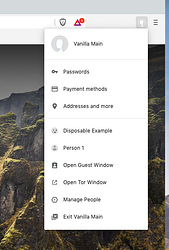If you export bookmarks to HTML from Chrome, yes, you can import the bookmarks from that file. That’s what I wound up doing with my Safari bookmarks before the import tool was fixed for that.
However, I just tried something that at least gets the bookmarks in and lists the sites I had passwords saved for (doesn’t appear to have imported the passwords). This isn’t official by any stretch of the imagination; consider it experimental and risky. That said, at least it gets the bookmarks in the way I had them in Chrome.
Basically, I created a new profile with Brave’s people manager, opened a Finder window and went to my profile folder for Chrome, opened another Finder window and went to the new profile for Brave, and copied everything from the Chrome profile to the Brave profile, replacing files with the same name.
First, quit Brave if it’s open and take note of the Profile folders Brave already has. In Finder, go to your Home folder/Library/Application Support/Brave Software/Brave-Browser/. There should be Default, Guest Profile, System Profile, and Tor Profile, and maybe some like Profile 1. Leave that window open.
Open Brave and click the person icon in the upper right next to the hamburger menu, pull down to “Manage People.”
Click “Add Person” in lower right of resulting window. Name it, choose icon, click Add.
A new Brave window opens using the new profile. Skip the welcome tour and quit Brave. Looking at your Finder window, you should now see a new Profile folder in the Brave-Software folder. In my case, it’s Profile 7.
Open the new profile folder, leave it open and create a new Finder window (enter Finder, click Cmd-N) and go to your Home/Library/Application Support/Google/Chrome/ and look for your profile folder there. It’s probably Default and probably the most recently used (switch to list view, sort by date modified to easily see that).

You want to copy from the Chrome one to the Brave one. If you didn’t know, holding down OPTION while dragging something will copy it. If you want to be extra safe, create a copy of Default by selecting it in your Finder window, then hitting Cmd-D (Duplicate) and use the copy.
Open your Chrome profile folder, select all, HOLD DOWN OPTION KEY and drag (while holding option - you should see a little green circle with a plus indicating you’re copying, not moving) to your new Brave profile folder.
Something like this should pop up, and I clicked Apply to all and Replace.

Open Brave, click the manage persons icon in upper right by the hamburger menu, select the new profile, and your bookmarks should all be there.
After enabling Bookmarks bar: