Every time I download an attachment from Gmail running in Brave v1.41.96 (July 12th, 2022) under Windows 11 I am able to download a single attachment from the email. If the email has more than 1 attachment I have to close and open brave after each download.
Check your Operating System download settings, and file handling settings.
Check Brave Browser for desktop, ‘download’ settings:
brave://settings/?search=downloadbrave://settings/content/automaticDownloads?search=downloadsbrave://settings/?search=ask+where+to+save+each+file+before+downloading
–
Lots of info, follows; use, adjust, what you think you need . . .
Tip: Signed In to Google’s One Google Account, means that you are Signed In for all:
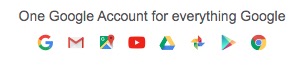
–
For access to G-mail via webmail (using Brave Browser for desktop) . . .
All of the following steps, assume that you normally wish to have / leave Brave Browser > Shields: UP
Including the Global Shields Settings:
In a Brave Browser > New Window, go to: brave://settings/shields
- Enable:
Show the number of blocked items on the Shields icon
If ‘Default view’ option is available, select: Advanced view
- Disable:
Auto-redirect AMP pages(AMP - Google’s Accelerated Mobile Page) - (Alternate setting for older Brave Browser versions, try: Disable
Enable De-AMPatbrave://flags) - Enable:
Prevent sites from fingerprinting me based on my language preferences - Trackers & ads blocking:
Aggressive - Enable:
Upgrade connections to HTTPS(HTTPS EVERYWHERE toggle switch) - Enable:
Block scripts - Block fingerprinting (aka
Fingerprinting blocking):Strict, may break sites - Block cookies (aka
Cookie blocking):Only cross-site
Note, some websites work better with:
- Disable:
Prevent sites from fingerprinting me based on my language preferences
–
Recommended Brave Shields version is v1
In a Brave Browser - New Window, go to: brave://flags
Search for: Enable Brave Shields
- DISABLE:
Enable Brave Shields v2 - ENABLE:
Enable Brave Shields v1
Using site-specific Shields (v1) panels:
Brave Help Center not long ago, had site-specific Shields (v1) guidance and illustrations (that you see, immediately above), but now has site-specific Shields (v2):
–
Note, if you want to Disable HTTPS ONLY, go to: brave://settings/security
-
DISABLE:
Always use secure connections(HTTPS ONLY toggle switch)
Note, while at: brave://settings/security you might also:
-
DISABLE:
Use secure DNS
–
Recommended in order to reduce influence by websites:
In a Brave Browser - New Window, go to: brave://settings/content
Scroll down to Additional permission . . . and set:
- Protocol handlers:
Don't allow sites to handle protocols - File editing:
Don't allow sites to edit files or folders on your device - Clipboard:
Don't allow sites to see text or images on your clipboard - Window placement:
Don't allow sites use info about your screens to open and place windows
Scroll down to Content . . . and set:
- Pop-ups and redirects:
Don't allow sites to send pop-ups or use redirects
–
Recommended, go to: brave://settings/cookies
- Enable:
Block third-party cookies - Disable:
Clear cookies and site data when you close all windows - Do not use:
Sites that clear cookies when you close them(better to clear those cookie sites/sources, manually:brave://settings/clearBrowserData)
–
Recommended, go to: brave://settings/clearBrowserData
For tab Advanced:
- Set:
Time range:All time - Enable:
Browsing history - Enable:
Download history - Enable:
Cookies and other site data(Signs you out of most sites) - Enable:
Cached images and files -
Disable:
Passwords and other sign-in data(When Enabled, DELETES PASSWORDS) -
Disable:
Autofill form data -
Disable:
Site and Shields Settings(When Enabled, DELETES Shields Settings and RESTORES default: Shields UP for site-specific Shields [Lion icon] panel) - Enable:
Hosted app data
Click on the ‘Clear data’ button.
(The ‘Clear data’ button also saves the selections.)
–
Return to: brave://settings/clearBrowserData
For tab On exit:
- Enable:
Browsing history - Enable:
Download history - Enable:
Cookies and other site data(Signs you out of most sites) - Enable:
Cached images and files -
Disable:
Passwords and other sign-in data(When Enabled, DELETES PASSWORDS) -
Disable:
Autofill form data -
Disable:
Site and Shields Settings(When Enabled, DELETES Shields Settings and RESTORES default: Shields UP for site-specific Shields [Lion icon] panel) - Enable:
Hosted app data
Click on the ‘Save’ button.
–
Return to: brave://settings/clearBrowserData
For tab Basic:
- Set:
Time range:All time - Enable:
Browsing history - Enable:
Cookies and other site data(Signs you out of most sites) - Enable:
Cached images and files
Click on the ‘Clear data’ button.
(The ‘Clear data’ button also saves the selections.)
–
In a Brave Browser > New Window, go to: brave://settings/cookies
Scroll down that settings page, to Sites that can always use cookies
Click the Add button
Enter accounts.google.com:443 as the site . . . but Do Not Enable:
- Current Private session only
- Including third-party cookies on this site
Click the Add button
Repeat those steps for the following entries:
[*.]firebaseapp.com:443[*.]google.com:443accounts.youtube.com:443docs.google.com:443gmail.com:443mail.google.com:443www.gmail.com:443www.google.com:443www.gstatic.com:443www.youtube.com:443youtube.com:443
Note, that stack of entries attempts to ease the situation, re Google’s One Google Account.
–
Next, go to brave://settings/content/javascript
Scroll down that javascript settings page to Allowed to use javascript
Click the Add button
Enter accounts.google.com:443 as the site . . . but Do Not Enable
- Current Private session only
Click the Add button
Repeat those steps for the following entries:
accounts.youtube.com:443apps.google.com:443docs.google.com:443meet.google.com:443play.google.com:443workspace.google.com:443www.google.com:443www.gstatic.com:443www.youtube.com:443
Note, that stack of entries attempts to ease the situation, re Google’s One Google Account.
–
What exactly happens when you attempt a 2nd download?
Does the same happen with any other sites, or just Gmail?
Does the same issue occur with any other browsers?
Do you have any extensions installed/enabled? If so, does it still happen with them all disabled?
This topic was automatically closed 30 days after the last reply. New replies are no longer allowed.

