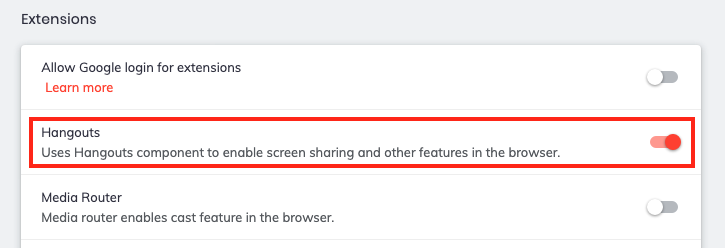Be Prepared
Clear cookies, cache, history, etc.
In a Brave Browser New Window, go to:
brave://settings/clearBrowserData
Select the Advanced tab
Set Time range to “All time”
ENABLE everything except:
- Passwords and other sign-in data
(Myself, I would NOT make that exception)
(because I would have a backup prepared.)
(In other words, be prepared.)
Click on the “Clear data” button
Enable the second of the following:
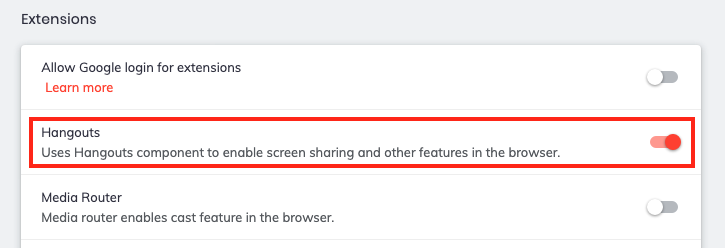
Test:
- Brave Browser New Window
- Brave Browser New Private Window
- Create a new Brave Browser Profile for testing
When you have more than 1 Brave Browser Profile: DO NOT have windows open for more than 1 Brave Browser Profile.
Tips regarding Brave Shields:
I have more success, with:
- Brave Shields UP
- Either Allow All Cookies or Block 3rd Party Cookies, but NOT Blocking All Cookies
- Allowing JavaScripts from specific sources, but NOT Allowing All JavaScripts
- Trackers & Ads treatment: Aggressive (at first), and then incrementally relaxing that setting
- Fingerprinting (aka footprinting) blocking: Strict (at first), and then incrementally relaxing that setting
I almost NEVER use:
- All of Brave Shields UP
- All of Brave Shields DOWN
What I do, in order to Allow specific JavaScript sources - an example:
On desktop / laptop computers:
In a Brave Browser New Window, go to:
brave://settings/content/javascript
Scroll down that javascript settings page to Allowed to use javascript
Click the Add button
Enter [*.]website_of_interest.com as the site . . . but do not Enable the following:
- Current Private session only
Click the Add button
(You would replace the character string, “website_of_interest.com” with your domain of interest.)
Disabling the ‘Turn on Reactions’ prompt when camera turns on
https://discussions.apple.com/thread/255894309?sortBy=rank