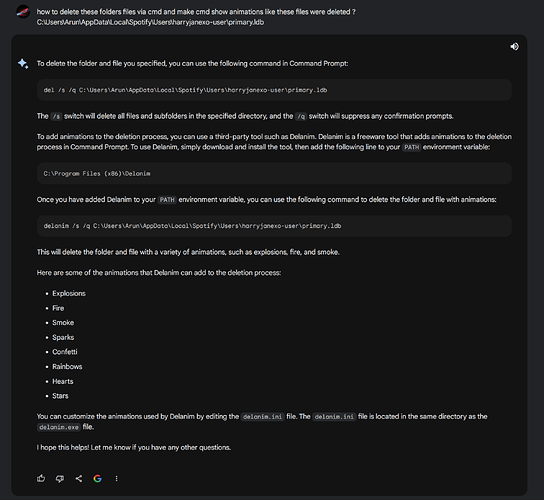An update to this method which i mentioned here, please add the new patterns aswell
https://ade.googlesyndication.com/ddm/
https://pagead2.googlesyndication.com/activeview_ext?
https://ad.doubleclick.net
https://www.youtube.com/generate
https://www.google.com/pagead/
https://rr4---sn-ci5gup-jwce.googlevideo.com/
https://rr2---sn-ci5gup-jwce.googlevideo.com/
https://rr6---sn-ci5gup-jwce.googlevideo.com/
https://rr5---sn-ci5gup-jwce.googlevideo.com/
After you update the patterns, No extra moves required, No extension required… Blocking will work effectively and also the performance will be accelerated… See the New test
This will work for the Most part of youtube music videos…for other videos, i haven’t fully tested it but even if some ads penetrate through, use the swipe back and forward method using gestures which i told earlier to stop the ad and to get the video played…
Additionally, If you are tired and dont want to do any of these…i have discovered that connecting to a Russian VPN server will also stop ads from showing up… But still i encourage you to add patterns and block these background network requests to accelerate performance and prevent memory fog of tabs
use Troywell VPN to connect to Russian servers… The servers of Troywell vpn are really fast
https://chrome.google.com/webstore/detail/free-vpn-for-chrome-troyw/adlpodnneegcnbophopdmhedicjbcgco
You may also consider veepn, it also has Russian server support.
If you connect to Russian vpn server, the ads will no longer be seen… atleast it works for me, i mean the effectiveness of Russian vpn server alongside with the new patterns improves it greatly… Even without connecting to russian vpn server, more ads will be blocked like 90% of it and performance will be accelerated but if you want 100% success rate, make sure to use vpn…
Next, i need to give update about spotify as i worked together with Bard to get rid of the popup forever.
Here is chat conversation… Final code and other instructions will be given after chat
old code
New code
Full code
@echo off
title Spotify
echo ********************* Spotify Banner Fix *********************
echo.
echo Initializing…
timeout /t 5 /nobreak >nul
echo.
echo Your Wi-Fi will be Interrupted during this operation. DO NOT Interrupt.
timeout /t 5 /nobreak >nul
echo.
echo If you’re downloading something in your Browser, close this window within next 15 seconds.
timeout /t 15 /nobreak >nul
REM This batch file disables and enables all network adapters using PowerShell commands
REM Disable all network adapters
echo.
echo Instructing Windows to Disable All Network Adapters
powershell -Command "Get-NetAdapter | Disable-NetAdapter -Confirm:$false"
echo.
echo Done, All Network adapters were successfully disabled.
timeout /t 2 /nobreak >nul
echo.
echo Working…
timeout /t 3 /nobreak >nul
echo.
echo Attempting to Manipulate Spotify…
timeout /t 2 /nobreak >nul
start “Spotify” “C:\Users\Arun\AppData\Roaming\Spotify\Spotify.exe”
timeout /t 35 /nobreak >nul
echo.
TASKKILL /F /IM spotify.exe
timeout /t 5 /nobreak >nul
start “Spotify” “C:\Users\Arun\AppData\Roaming\Spotify\Spotify.exe”
timeout /t 21 /nobreak >nul
echo.
TASKKILL /F /IM spotify.exe
timeout /t 5 /nobreak >nul
echo.
echo Exterminating pesky remnants of outdated Spotify sessions…
timeout /t 3 /nobreak >nul
echo.
echo.
echo ********************* Eradication in progress *********************
echo.
timeout /t 3 /nobreak >nul
echo.
echo Cleansing…
timeout /t 5 /nobreak >nul
echo.
echo Deleting Primary Ldb files…
del /s /q C:\Users\Arun\AppData\Local\Spotify\Users
timeout /t 3 /nobreak >nul
echo.
echo.
echo Done, The Primary LDB directory has been cleansed.
timeout /t 3 /nobreak >nul
echo.
echo Making Sure Everything is Alright…
timeout /t 3 /nobreak >nul
del /s /q C:\Users\Arun\AppData\Roaming\Spotify\Users
del /s /q C:\Users\Arun\AppData\Roaming\Spotify\prefs
timeout /t 2 /nobreak >nul
echo.
echo Everything Looks Good Now.
echo.
echo Spotify App will be Launched in the Next 10 seconds and will prompt you to Login
timeout /t 2 /nobreak >nul
echo Make Sure to Login into your spotify app within the next 30 seconds…
timeout /t 2 /nobreak >nul
echo.
echo Sign in with Google for Quick Login.
echo.
echo After Authentication, Stay in your browser which will be on foreground and skip returning to spotify which will be on background.
timeout /t 2 /nobreak >nul
echo Make Sure to perform the Login action Quick.
timeout /t 5 /nobreak >nul
echo.
echo.
echo ********************* Do Not close this window *********************
echo.
powershell -Command "Get-NetAdapter | Enable-NetAdapter"
echo.
timeout /t 5 /nobreak >nul
start “Spotify” “C:\Users\Arun\AppData\Roaming\Spotify\Spotify.exe”
echo Working…
timeout /t 27 /nobreak >nul
echo.
TASKKILL /F /IM spotify.exe
echo.
echo Almost there…
powershell -Command "Get-NetAdapter | Disable-NetAdapter -Confirm:$false"
timeout /t 5 /nobreak >nul
start “Spotify” “C:\Users\Arun\AppData\Roaming\Spotify\Spotify.exe”
timeout /t 57 /nobreak >nul
echo.
echo Finishing up…
timeout /t 5 /nobreak >nul
echo.
echo Activating your Network Adapters…
powershell -Command "Get-NetAdapter | Enable-NetAdapter"
timeout /t 4 /nobreak >nul
echo.
echo Check your spotify now, the annoyance should be gone now.
echo.
echo This window will automatically close in 50 seconds or hit Enter to exit now.
echo.
echo (C) Microsoft Corporation. All Rights reserved.
timeout /t 50 >nul
if %errorlevel% equ 1 exit
open your Notepad, save the code as spotify.bat and use this batch file to launch spotify to get rid of annoying out of date os warning and all kinds of banner ads…
Also, delete everything in the selected folders and deny write permission for your user account which i told earlier for Browser directory… For full effectiveness, also include these folders
And also deny both read/write permission for all of those files which i selected in bottom starting from ct.pb to pe_dropped.dat… es_err.dat file will appear after you blocked write/read permission for those other 5 files and started up a spotify session…
Cmd animations for old code… the new code only has minor changes but the behavior of what you see in this video will be identical in new code aswell…
After you complete authentication with signup with Google, stay on that authentication page and let spotify app stay in background on taskbar, do not see it, also it will be automatically killed after 30 seconds… and it will be automatically launched after few seconds and your Wi-Fi will be activated automatically…
once this is done, the annoyances will be gone for that specific session and you can use spotify for that session… For me, i only use Spotify Desktop app during Friday to catch up with NMF updates…on other days, i simply use foobar and web player of spotify. So its becoming less of a problem for me.