Ref.
–
Latest Brave Browser version 1.41.99 (Chromium: 103.0.5060.134) (July 20, 2022):
‘https://github.com/brave/brave-browser/releases/tag/v1.41.99’
–
Note/Reminder: Google’s One Google Account, means that you are Signed In for all:
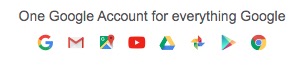
–
In a Brave Browser > New Window, go to: brave://settings/clearBrowserData
For tab Basic:
- Set:
Time range:All time - Enable:
Browsing history - Disable/Enable:
Cookies and other site data(Enable - Signs you out of most sites) - Enable:
Cached images and files
Click on the ‘Clear data’ button.
(The ‘Clear data’ button also saves the selections.)
–
Recommended GLOBAL SHIELDS settings:
In a Brave Browser > New Window, go to: brave://settings/shields
- Disable:
Auto-redirect AMP pages(AMP - Google’s Accelerated Mobile Page) - Disable:
Prevent sites from fingerprinting me based on my language preferences - Trackers & ads blocking:
Aggressive - Enable:
Upgrade connections to HTTPS(HTTPS EVERYWHERE toggle switch) - Enable:
Block scripts - Block fingerprinting (aka
Fingerprinting blocking):Strict, may break sites - Block cookies (aka
Cookie blocking):Only cross-site
–
Next, go to: brave://flags
-
Disable:
Enable De-AMP- requires Relaunching Brave Browser
–
In a Brave Browser > New Window, go to: brave://settings/security
IF you did not Enable: HTTPS EVERYWHERE in the GLOBAL SHIELDS settings, above, then you may want to . . .
- Enable:
Always use secure connections(HTTPS ONLY toggle switch)
Recommended:
- Disable:
Use secure DNS
–
In a Brave Browser > New Window, go to: brave://settings/cookies
- Enable:
Block third-party cookies - Disable:
Clear cookies and site data when you close all windows
Locate on that settings page: Sites that can always use cookies
Click the Add button
Enter accounts.google.com:443 as the site . . . but Do Not Enable
- Current Private session only
- Including third-party cookies on this site
Click the Add button
Repeat those steps for:
[*.]google.com:443https://[*.]firebaseapp.com:443https://[*.]google.com:443docs.google.com:443www.google.com:443www.youtube.com:443youtube.com:443
–
Next, go to: brave://settings/content/javascript
Scroll down that javascript settings page to Allowed to use javascript
Click the Add button
Enter accounts.google.com:443 as the site . . . but Do Not Enable:
- Current Private session only
Click the Add button
Repeat those steps for:
[*.]google.com:443accounts.youtube.com:443apps.google.com:443docs.google.com:443meet.google.com:443play.google.com:443workspace.google.com:443www.google.com:443www.gstatic.com:443www.youtube.com:443
–
Recommended in order to reduce influence by websites:
In a Brave Browser - New Window, go to: brave://settings/content
Scroll down to Additional permissions . . . and set:
- Protocol handlers:
Don't allow sites to handle protocols - File editing:
Don't allow sites to edit files or folders on your device - Clipboard:
Don't allow sites to see text or images on your clipboard - Window placement:
Don't allow sites use info about your screens to open and place windows
Scroll down to Content . . . and set:
- Pop-ups and redirects:
Don't allow sites to send pop-ups or use redirects
–
In a Brave Browser > New [Private if you wish] Window, go to: ‘https:www.youtube.com’
Using the site-specific Shields (Lion icon) panel, set:
- Shields: UP for this site
- Trackers & ads blocked (Aggressive)
- Cross-site cookies blocked
- Fingerprinting blocked (Strict)
Try to Log In to YouTube. If not successful, then return to the site-specific Shields (Lion icon) panel, and set:
- Trackers & ads blocked:
Standard
–