Description of the issue:
This is a Brave-specific issue; this problem does not occur when using Google Chrome.
When using Google Meets, my attempt to share “Entire Screen” fails. The screen flickers as if it is about to start sharing, but then immediately cancels and returns to the main Google Meet interface.
Steps to Reproduce (add as many as necessary): 1. 2. 3.
- Open a meeting scheduled in my calendar through the Brave browser.
- Click the “Present now” / “Share screen” button.
- From the pop-up menu, select the “Entire Screen” tab.
- Choose one of the connected screens to share.
- Click the “Share” button.
Actual Result (gifs and screenshots are welcome!):
[GIF illustrating the issue below] The screen sharing fails. There is a brief visual motion as if the presentation is starting, but it immediately stops, leaving me in the meeting without sharing my screen.
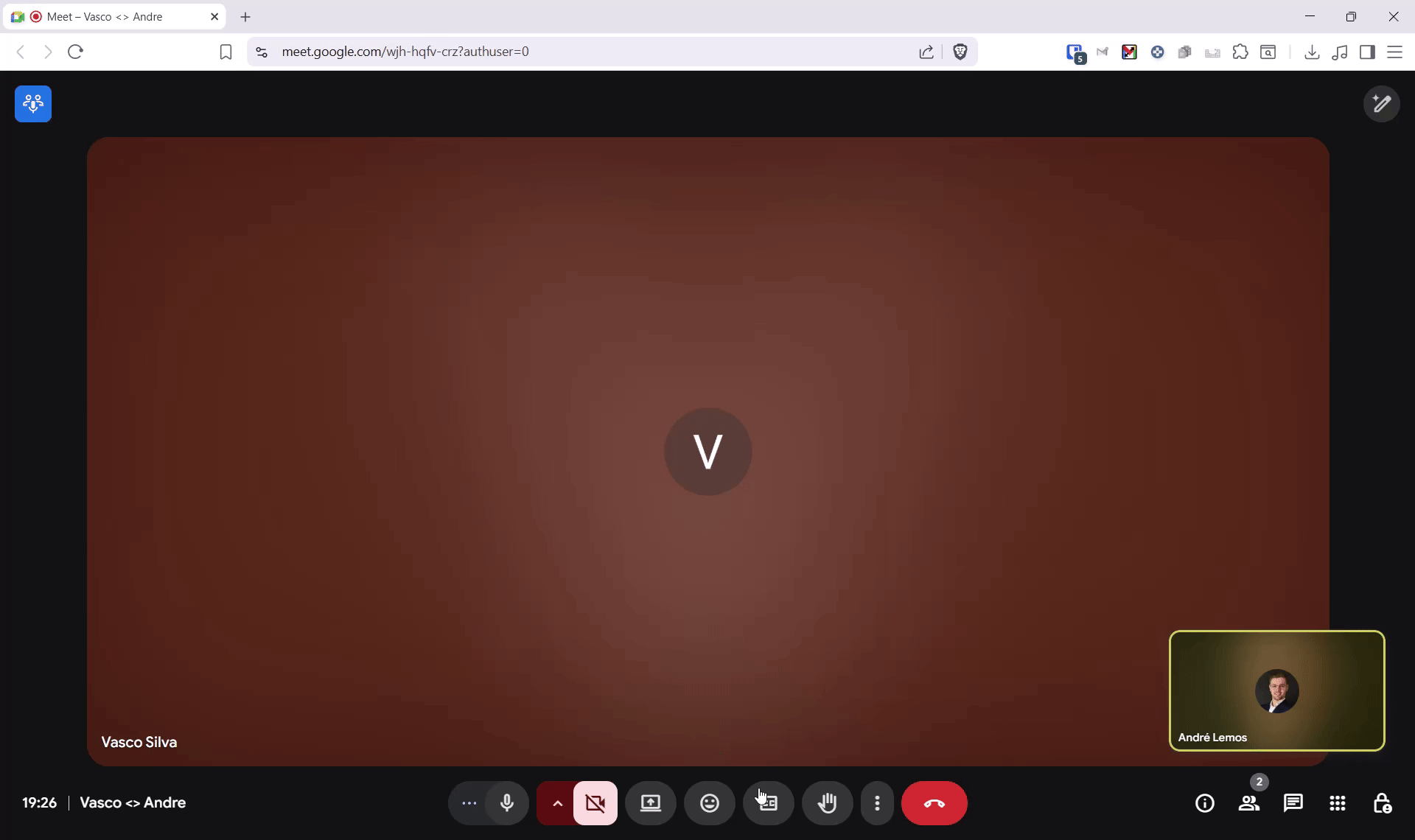
Expected result:
The selected screen should begin sharing.
Reproduces how often:
The issue happens consistently on calls with several people - if I create an “instant meeting” on google meets by myself, I am usually able to share the screen. But whenever I join a calendar meeting with several people this usually happens.
Operating System and Brave Version(See the About Brave page in the main menu):
- OS: Windows 11, OS Build 26100.4652
- Brave Version: 1.80.120 (Official Build) (64-bit)
- Chromium: 138.0.7204.101
Additional Information:
- This issue does NOT occur in Google Chrome on the same machine and setup.
- I have already tried removing all browser extensions, and the problem persists.
- I have performed a clean reinstallation of the Brave browser, and the problem still persists.
- Hardware: Lenovo ThinkPad T16 Gen 1.
- Brave Shields are disabled for meet.google.com.
- Relevant site permissions (including Camera, microphone, location, pop-ups and redirects, background sync, automatic picture-in-picture) have been granted for the site.