Description of the issue: Most browsers allow me to directly dictate text using Dragon NaturallySpeaking, but Brave does not. Additionally, Brave is much less likely to allow me to click items on a page such as saying “click Listen Podcast” to click the button whose text reads Listen Podcast. Since I must control my computer by voice due to issues with my hands, this makes Brave almost unworkable for me, I’m at least 50% slower due to this. I’m hoping it’s due to a setting that I can change easily, I really would like to continue using brave but right now it’s not very viable.
I’ve included a screencast I made showing several of these issues in real time, comparing Firefox (expected behavior) with Brave (actual behavior). I didn’t see an easy way to directly upload it to this forum, so here’s a link to it in Google Drive: https://drive.google.com/file/d/1c9ggMKrc_1UukRMP4cg7JhAtdh02JYvW/view?usp=sharing
How can this issue be reproduced?
- Open Dragon NaturallySpeaking and Brave
- Navigate to any website that lets you input text, such as a form to fill out with your name and contact info
- Speak the text you want to input into the website
Expected result:
I am able to input the text directly into the website rather than through Dragon’s dictation box and then using the command “click Transfer” to copy/paste the text into the website.
Second issue:
- Open Dragon NaturallySpeaking and Brave
- Navigate to a website that has checkboxes that can be clicked by voice, such as Habitica
- Speak the text of the checkbox so that it clicks. Expected result: saying the full text of the checkbox or the partial text of the checkbox both click the checkbox. Actual result: speaking partial text of the checkbox does not work.
Third issue:
- Open Dragon NaturallySpeaking and Brave
- Navigate to a website that has buttons with text on them, including folder names in Gmail.
- Speak “click [button name]” to click the button whose text reads [button name]. Expected behavior is that you click the button. Actual behavior is that Brave does not click the button, instead interpreting it as dictation (i.e. typing text) instead of a command to click
Fourth issue:
- Open Dragon NaturallySpeaking and Brave
- Use command “go to address bar” to select the address bar
- Say the URL you want to navigate to. Expected result is it types directly in the address bar. Actual result is the dictation box opens, and when I transfer the text to the address bar, it does not paste over the text that had been in the address bar.
Fifth issue:
- Open Dragon NaturallySpeaking and Brave
- Use command “Click LastPass” to open it
- Say the name of the website saved into Last Pass so that Last Pass searches for it. Expected behavior is the name of the website goes into the search field and Last Pass automatically filters/searches. Actual behavior is the dictation box opens, and when you say “click transfer”, it instead transfers to the address bar in Brave
Brave Version( check About Brave):
Version 1.27.109 Chromium: 92.0.4515.115 (Official Build) (64-bit)
Additional Information:
Shields up/down has no change on the behavior.
Firefox, Chrome, and Edge all work with expected behavior, but Brave does not.
 I assume you’ve assisted projects in the past with understanding some of these a11y issues; I’m blown away at how well you’ve put together this feedback. Thank you!
I assume you’ve assisted projects in the past with understanding some of these a11y issues; I’m blown away at how well you’ve put together this feedback. Thank you!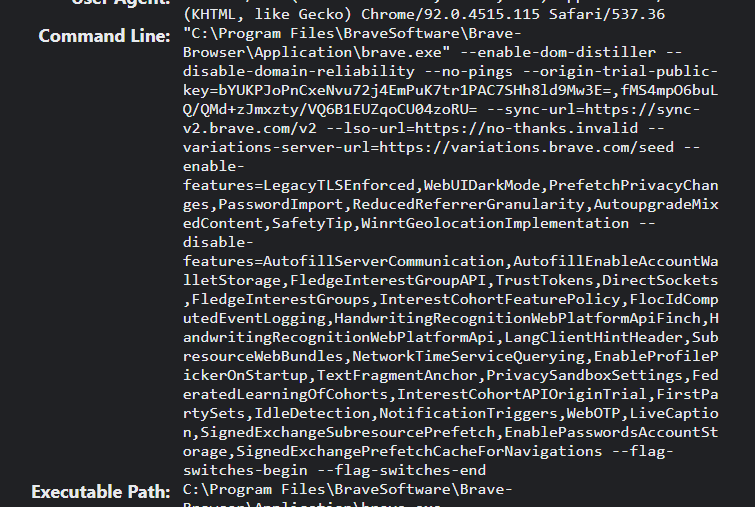
 icon at the top-right; can you explain these settings, and share what other settings exist for per-application interoperability, please?
icon at the top-right; can you explain these settings, and share what other settings exist for per-application interoperability, please?





